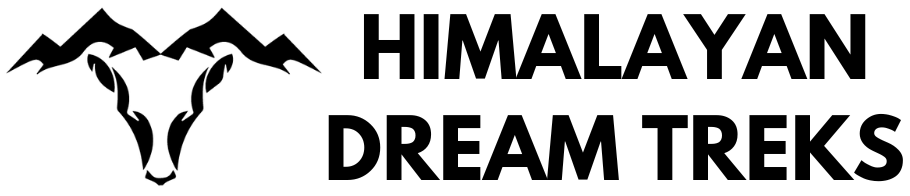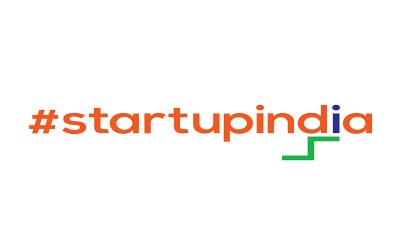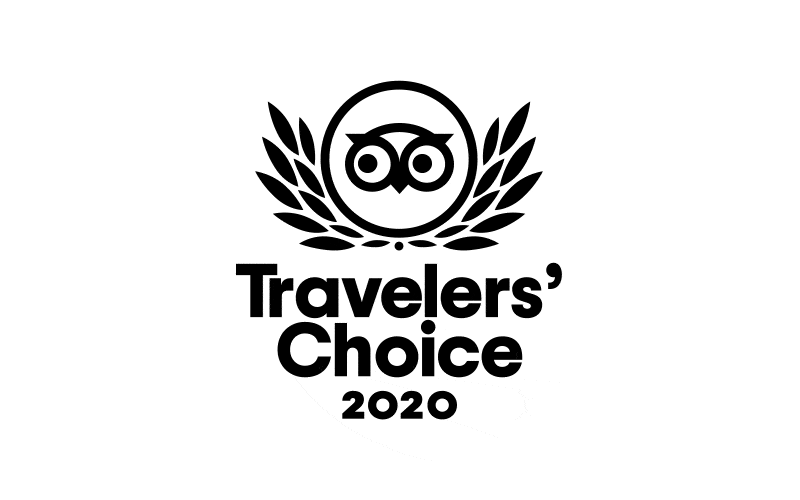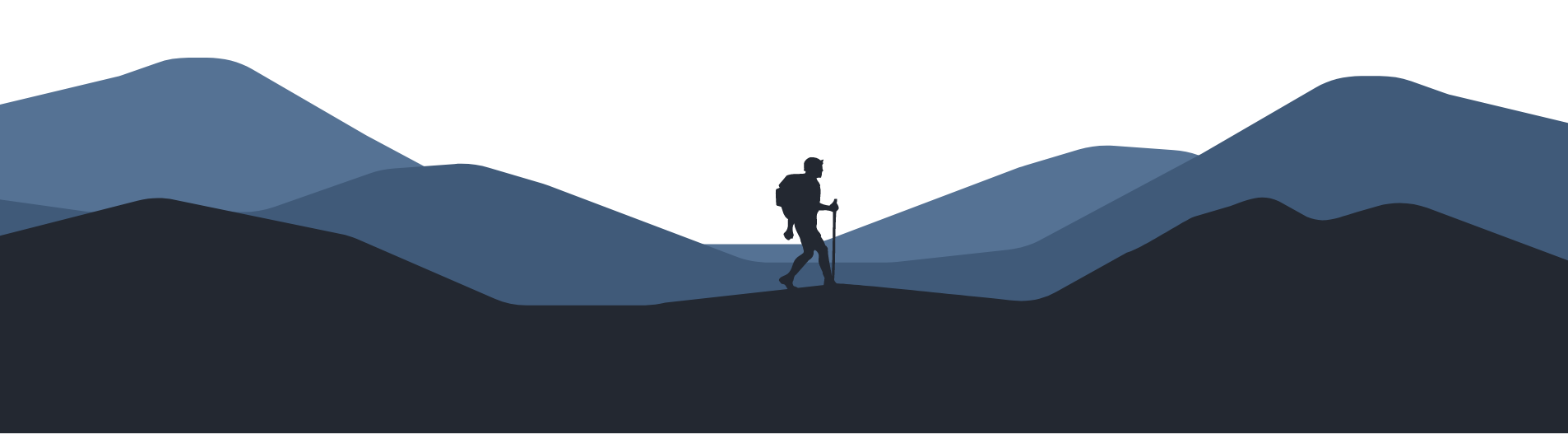The Valley of Flowers trek is a mesmerizing journey through one of the most enchanting alpine meadows nestled in the Garhwal region of the Indian state of Uttarakhand. This trek is a true testament to the breathtaking beauty of nature, showcasing a kaleidoscope of colors, vibrant flowers, and snow-capped peaks.
Gallery
This code checks the scroll position and the height of the container and body to determine if the container has reached the bottom. If it has, it sets the position to fixed and bottom to 0, effectively sticking it to the bottom.
Limitations:
Requires JavaScript, which may not be desired in all scenarios.
Can be slightly less performant than pure CSS solutions.
Additional considerations:
You may want to add a z-index property to the container to ensure it stays visible when overlapping other content.
Consider using a CSS framework like Bootstrap or Tailwind CSS, which often have built-in components for sticky elements.
Choose the method that best suits your requirements and browser compatibility needs.
Here’s the CSS to achieve the desired effect of changing the color of headings in a container when someone is reading that section:
Method 1: Using Intersection Observer API (modern browsers)
This approach utilizes the Intersection Observer API to detect when a heading enters the viewport and changes its color accordingly.
Time Visit
I’d be glad to help you implement a sticky contents navigation with active states on your GeneratePress website using GenerateBlocks. Here’s a comprehensive approach that combines the best of both worlds and addresses potential issues:
Method 1: Using GenerateBlocks Pro (Recommended)
- Install and activate GenerateBlocks Pro. This plugin provides built-in features for creating sticky elements and dynamic content.
- Create a new GenerateBlock Content Template. This template will house your sticky navigation.
- Add a GenerateBlocks Container Block. Set its visibility to “Sticky Top.”
- Add a GenerateBlocks Navigation Block inside the Container Block.
- Configure the Navigation Block:
- Source: Select “Table of Contents” or “Manual” depending on your preference.
- Table of Contents: Choose “Current Page” to automatically include headings from the current page.
- Manual: Add headings manually if preferred.
- Display: Choose “List” or “Grid” for your layout.
- Style: Customize the appearance of your navigation.
- Set Active Links:
- Select the “Active Link” tab.
- Choose the desired method for highlighting active links (e.g., underline, color change, background).
- Define the trigger element (e.g., headings).
- Publish the GenerateBlock Content Template.
Method 2: Using Custom Code (Optional)
- Add the following CSS code to your theme’s stylesheet or a custom CSS plugin:
Price
$872
Jan 2023
Jan 21
Jan 24
[ws_form id=”1″]